Have you been seeking a way to deliver fast and interactive reading experience to your WordPress website users? In that case, you should consider using the ‘Facebook Instant Articles’ feature. Through this post, we’ll be exploring the concept of Facebook Instant Articles. We will explain why you need such a feature and how it can be implemented in a WordPress site.
Facebook Instant Articles – An Overview
Instant articles, is basically, a service introduced by Facebook that loads content up to 10 times faster compared to a standard mobile web articles. That’s because, Instant articles get loaded within an app, instead on the mobile web.
The service is based on the same technology that is utilized for displaying photos and videos faster in the Facebook app. Thus, using the Instant articles feature help boost the speed at which a piece of content loads, and thereby creates a better reading experience for mobile users.
Why You Should Be Using Facebook Instant Articles?
While there are many benefits you get by using Facebook Instant articles features in your WordPress site, however, here we’ll be talking about the two of the biggest advantages:
- Quick Loading Speed Ensures Better User Experience
The most obvious benefit of Instant articles is that it significantly improves the user experience, by loading the content quicker than a web page. It’s needless to say, better audience experience is crucial to getting your content shared with other users. Also, content with quicker loading speed is likely to have lower abandonment rate than typical web articles.
- Facebook Massive user Base Helps Bring Traffic
There’s no denying that Facebook enjoys a massive user base. And thus, importing your content to Facebook from your site can help in bringing a good amount of traffic to the website. Especially, when you have just set up a new WordPress site, getting your content published on Facebook can make people interested in exploring your website content. After all, the majority of users are using Facebook to a greater extent than any other social network to find good content.
How to Enable Facebook Instant Articles in WordPress?
To enable the Facebook Instant Articles feature in your WP site, you’ll require:
- Setting up a Facebook page for your WordPress site.
- Facebook page app.
- Not less than 10 (and more) articles on your site.
- Install and activate the Instant Articles for WP plugin.
- Sign up for Facebook Instant Articles
Let’s now get started with the process of signing up for Facebook Instant Articles. To do so, you need to follow these steps:
Step 1 – Access the Facebook Instant Articles website, and the following page will appear on your screen:

Just click on the “Sign up” button to proceed further. After signing up, Facebook will ask you to select a page:

Step 2 – Once you have chosen a page for your site, make the checkbox with Instant Articles terms checked. And then, press the “Access Instant Articles Tools” button, and you’ll be redirected to the Publishing Tools page as follows:

Step 3 – In the publishing tools page, you’ll be required to authenticate the ownership of your site. For this, click on the link corresponding to the ‘Claim your URL’ tab. Next, scroll down the page to the Tools section and from there expand the ‘Claim your URL’ option and you will see a code snippet:

Step 5 – Simply copy the code under ‘Claim your URL’ tab and paste it within the <head> section of your WordPress website. Remember, you can add the code to your site in any one of the following two ways:
- Edit your child theme’s header.php file, by inserting the copied code prior to the <head> tag.
- In case, you’re not using a child theme, make use of the ‘Insert Headers and Footers’ plugin to get the job done. Once you’ve installed and activated the plugin, move to Settings -> Insert Headers and Footers page. In this page, paste the copied code into the header section.

Don’t forget to hit save button to save all the changes you’ve made.
Step 6 – After adding the code into your website, return to the publishing tools section of your Facebook page. Next, insert the URL of your site under the copied code and press the claim URL button.

Step 7 – And now, you must insert an Instant Articles RSS feed in your site. You can do so, by installing and activating the Instant Articles for WP plugin. Post activation, the plugin will initiate the process of creating the feed for instant articles for your WordPress site. To find the feed, you need to add “/feed/instant-articles” right next your website’s URL that looks something like:
http://www.example.com/feed/instant-articles
Step 8 – Lastly, copy the URL of your instant articles feed, and then return to your Facebook page’s publishing tool section. Once again, scroll down the page to the ‘Tools section’, and from there click on ‘Production RSS Feed’ icon. Doing so will expand the Production RSS Feed section, wherein you’ll have to paste the Instant Articles feed URL.

Step 9 – Hit the “Save” button and you can see a message on your Facebook page stating your feed is added successfully.
- Creating a Facebook App for Your Page
When you’ve completed the sign up process, you need to create a Facebook app for your page using the following steps:
Step 1 – Visit the Facebook for Developers site, and you can see a drop-down menu right next to “My Apps” menu placed on the screen’s right corner. Click on the drop-down menu, and click “Add a New App” option:

Step 2 – Clicking on the ‘Add a New App’ will open up a popup that looks like:

Click on the ‘Website’ option, and you’ll get redirected to a quick setup wizard, wherein you’ll be required to enter your Facebook app name.

Step 3 – Next, hit the ‘Create New Facebook App ID’ button and a new popup will open that requires you to enter details, including an ‘email address’ and a ‘category’ for your app.

Step 4 – To continue, click the “Create App ID” button. Post this step, your Facebook app will be created. You can know how to use your app, by reading the information provided on the quick start page.
Step 5 – Next, scroll down to the ‘Tell us about your website’ section where you’ll have to enter your website URL. And then, click on the “Next” button:

Step 6 – You can skip further steps that will appear in the set up wizard. And as soon as, you will press the ‘Skip Quick Start’ button, a page with your new app dashboard will open up.

Step 7 – From your app’s dashboard, you can find your App ID and the secret key as well – that will be needed for activating the Instant Articles for WP plugin.

Step 8 – Prior to copying the keys make sure that your app is live and available for public use. For this purpose, from the app’s dashboard menu, click on the ‘App Review’ link:

Step 9 – Switch the toggle button to ‘Yes’ to make your app go live. That’s it! Now you just need to copy the ID and secret keys of your Facebook app.
- Set up Instant Articles for WP Plugin
The final step you need to perform for using Facebook Instant Articles on your website is to install and activate the “Instant Articles for WP” plugin. For activating the plugin, enter the copied App ID and Secret keys in the plugin’s settings page:

After entering the required details, hit the next button and you can now see a ‘Login with Facebook’ button within the plugin’s settings page:

Clicking on the login with Facebook button will redirect to your Facebook app. The app will then ask for your permission to access your profile information. Once you’ve given the permission, you will be taken back to your WordPress website. Lastly, from the plugin’s settings page, from the ‘Select Page’ drop-down choose the Facebook page where you wish to publish your articles:

Congrats, your website will now be ready to publish Instant Articles.
Conclusion
Ideally Facebook Instant Articles feature works best for WordPress new media website. However, using this feature might not make much difference to a business site. So, if you are running a new website or are interested in using the Facebook Instant Articles feature in your WP website, reading this post will definitely help you in getting the job done efficiently.
Author Bio:
Author is an experienced WordPress developer having interest in sharing informative posts on PSD To WordPress theme conversions, and tutorials associated with WordPress development.
Website : http://www.webcx.biz/
Twitter : https://twitter.com/webcxltd
Facebook : https://www.facebook.com/webcx
LinkedIn : https://www.linkedin.com/company/webcx-technologies/
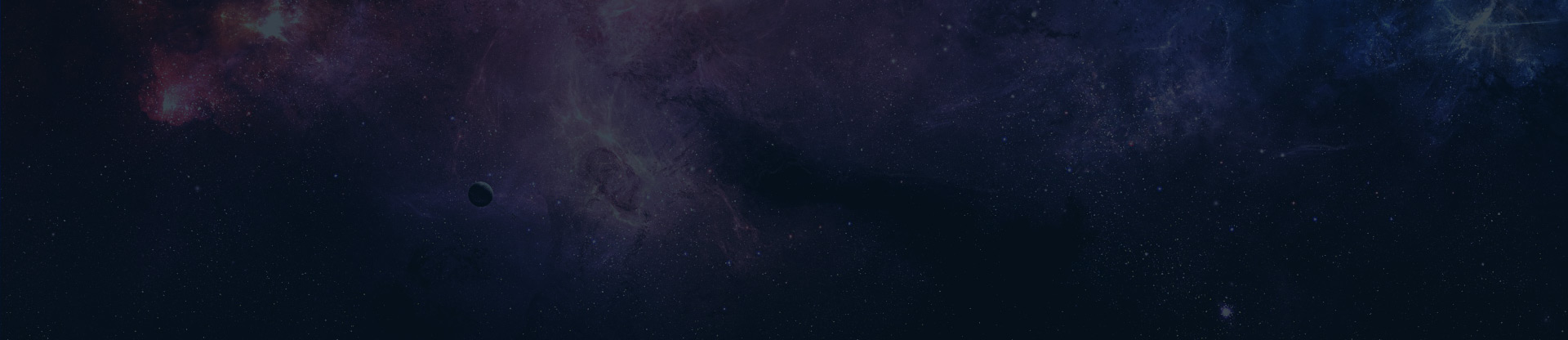







Comments
Rachel
31 Jul 2016Tesla
02 Aug 2016Adarsh Kumar Maheshwari
11 Jan 2017