There are a lot of posts on the internet talking about WordPress and its traits in one way or another… and I do mean A LOT. However, despite the fact that WordPress is now the most popular website management software, some people have forgotten how easy it actually is to build a new site using it. And that’s even if you’re not a pro and it’s your first attempt at website building. In this short post (the post is short because the procedure is short as well), I will show you how to do it yourself over the weekend with just a cup of coffee as your main tool.
What kind of site can you launch?
In a word: Any. WordPress is perfectly capable of handling any kind of site you can imagine. This includes all types of personal and professional (business) sites. Your creativity is the only boundary. And, of course, WordPress itself is a completely free solution.
Step #1: Domain and hosting
The first facts of website owning are that (1) your site needs to have a unique domain (check out GoDaddy, a .com domain will cost you $10.99 for the first year) and that (2) it needs to be hosted somewhere. Luckily, every serious web hosting company supports WordPress and all of its features. If you ask me, I’d advise going to HostGator and picking their starter plan for $3.96 a month. This is by far the cheapest and the most reliable hosting plan on offer today.
Step #2: WordPress installation
WordPress is famous for its 5 minute installation – meaning that you can have it completely installed on your hosting account and ready to run your site in 5 minutes or less. Let’s focus on the “or less” part. If you get a hosting account at HostGator then there’s an auto installer script you can use to complete the process in just one minute (it’s one of the options in the admin/client panel). Plus, if you need help, you can always chat with the support team at chat.hostgator.com. Finally, you can also go through the installation yourself and see how the 5 minute install is done first hand. Here’s a handy walkthrough to help you.
Step #3: A great looking WordPress Theme
Now we’re getting to the fun part. As a new website owner, you surely want to make your site look great, regardless of its topic or nature (personal or business). Back in the day, getting a truly functional and great looking design was expensive, to say the least. More like thousands-of-dollars-expensive… Not the case anymore. These days, you can get a top of the line custom design for as little as … $48. Where? Here, at TeslaThemes. (I’m sure you’ve seen this one coming, after all, you’re reading this on a website that sells themes.) I could go on about the quality of the stuff here, but I think it’s best if you just go to this great collection and see for yourself. Again, all this for $48 a piece.
Step #4: Plugins
In short, plugins deliver some extra functionality to your standard WordPress site. The best thing about plugins is that most of them are free. To pick the perfect set of plugins for your site, feel free to visit the official directory, or my personal must-have list of site plugins. Basically, that’s it. When you’re done with this step, you’ll have a functional and great-looking website that you’ve launched yourself.
Your budget summary
Now, if you’ve been paying attention along the way then you’ve noticed that the first month of website owning will cost you $62.95 in total. If this was 5-6 years ago, getting a website set up with similar functionality would cost $10,000+ (no joke). I can only say that the things we can do these days with free software are really extraordinary.
About the author: Karol K. (@carlosinho) is a freelance blogger and writer, passionate about entrepreneurship and using the internet as a business tool. He is founder of newInternetOrder.com, where he share various online business advice, with an additional rant every now and then.
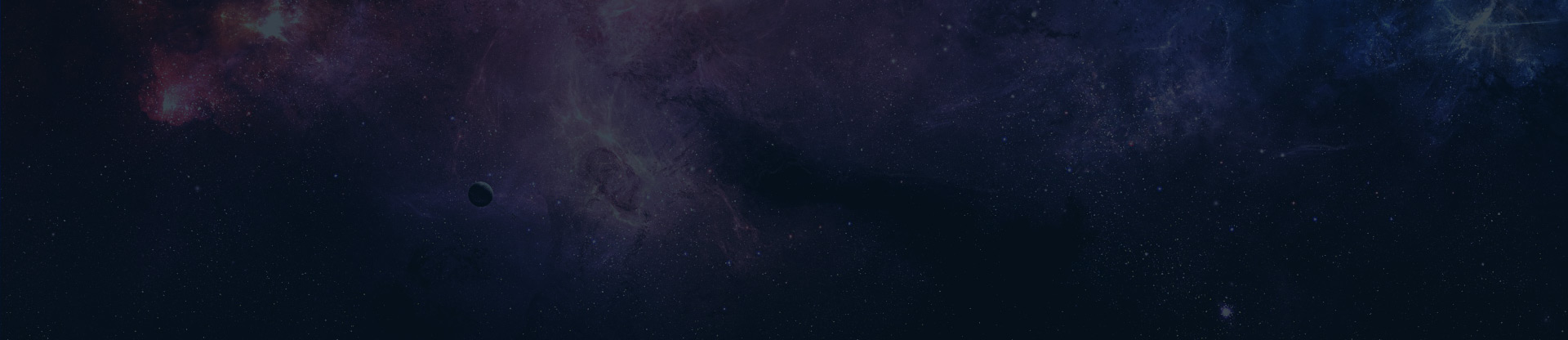
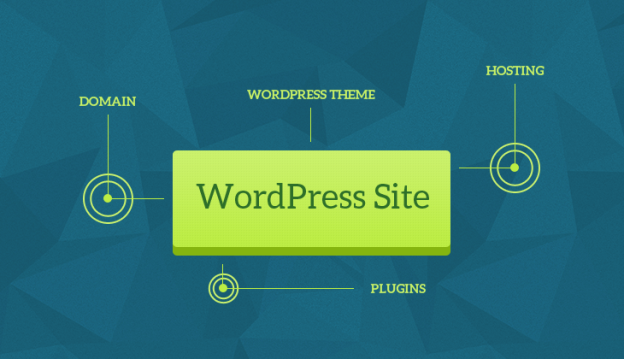






Comments
Al Mamun
19 Oct 2015